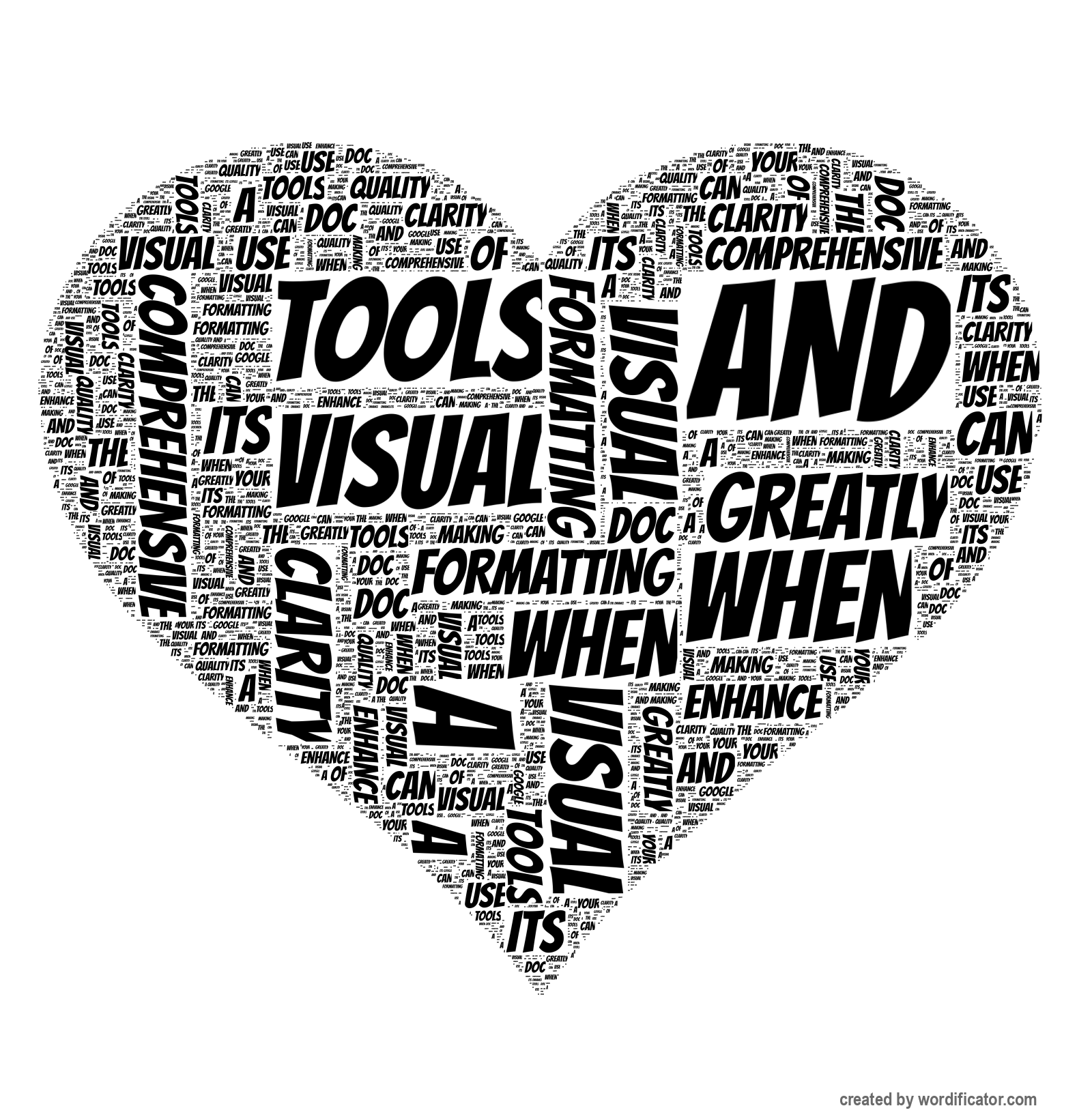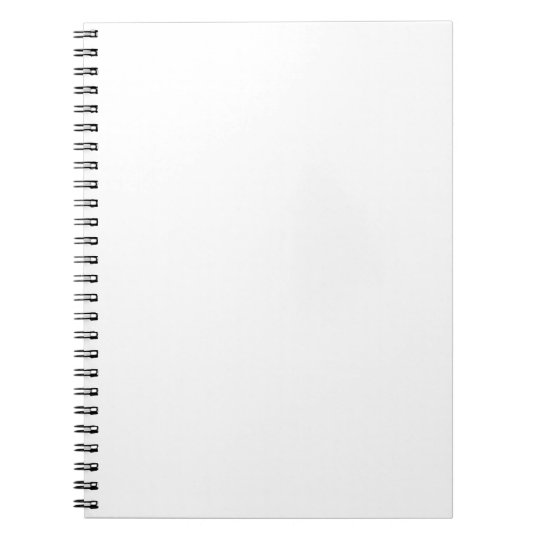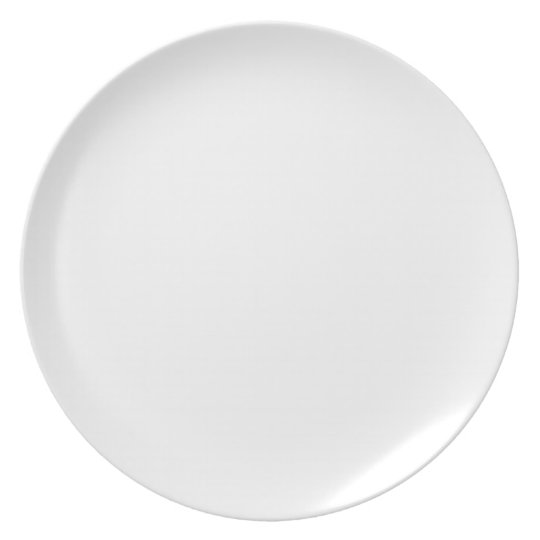Used words
When
formatting
a
Google
Doc
making
use
of
its
comprehensive
tools
can
greatly
enhance
the
clarity
and
visual
quality
your
document.
A
useful
starting
point
is
to
apply
consistent
styles
headings
subheadings
body
text.
This
easily
done
via
“Styles”
dropdown
menu
on
toolbar
which
enables
standard
or
customised
across
different
sections.
Incorporating
bullet
points
numbered
lists
indentations
helps
structure
content
more
effectively.
For
improved
alignment
especially
when
working
with
images
tables
you
enable
ruler
by
selecting
View
>
Show
ruler.
allows
for
precise
placement
alignment
elements
page.
Inserting
in
Docs
add
interest
support
written
content.
To
insert
an
image
go
Insert
Image
select
preferred
source
such
as
device
Drive
web.
Once
inserted
clicking
image
reveals
several
tools.
One
most
text
wrapping
feature
includes
options
In
line
Wrap
text
Break
Behind
The
“Wrap
text”
option
particularly
effective
integrating
smoothly
it
lets
flow
around
adjustable
margin
(defaulting
0.32
cm
though
this
be
changed
suit
layout
needs).
Resizing
simple
dragging
blue
corner
handles
maintain
original
aspect
ratio.
Using
side
will
resize
disproportionately
distort
appearance.
control
right-click
choose
Image
options.
From
there
set
exact
dimensions
centimetres
percentages
borders
(with
colour
thickness
style)
enhancements
transparency
brightness
contrast.
These
allow
ensure
supports
document’s
hierarchy
without
overpowering
addition
images
shapes
drawings
tailored
elements.
By
Drawing
+
New
create
custom
diagrams
boxes
compositions
that
then
placed
within
same
including
sizing.
You
also
any
drawing
alternative
(alt
text)
important
accessibility
purposes
provides
context
visually
impaired
readers.
With
these
tools
polished
professional
document
both
informative
engaging.
Create your own